Tera Storage is an affordable alternative that keeps files accessible and editable, but with slightly slower download speeds.
To Archive a project and move its media to Tera Storage, you must be a Workspace Admin.
Right click the project, and select Archive Project to Tera.
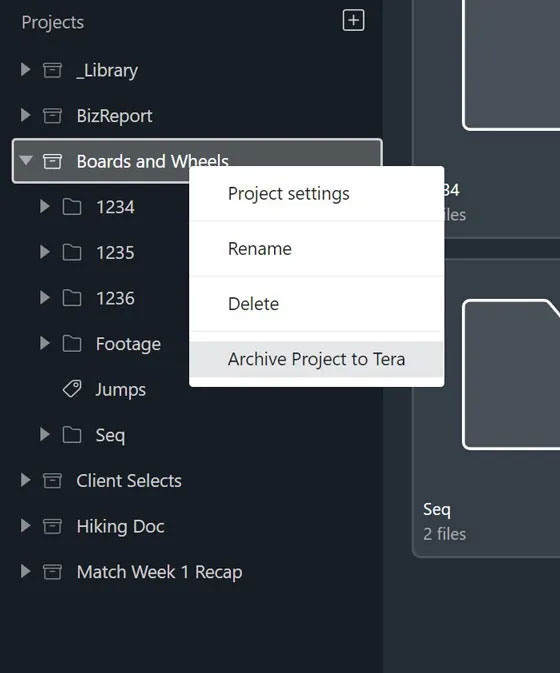
The source files will be moved to Tera Storage in the background, which may take some time depending on the size of the project. Once on Tera storage, the files will still be usable at slightly lower performance than primary storage. You will have to wait for that process to complete before being able to restore the project.
One advantage to this archive flow is that you can still edit sequences with the files, share them in Review Links, and publish them to social media. Unlike other archive solutions that make you wait a few hours to access archived files, with Tera Storage there’s no delay to access the files.
The project will be hidden from the projects list. A new Archived Projects heading will appear, for you to access all projects that have been archived.
You will still be able to browse, preview, share, and download the files that are archived, but they will no longer be listed in Recent Files, Favorites, or Bins. Archived sequences will still be playable but can’t be edited or exported.
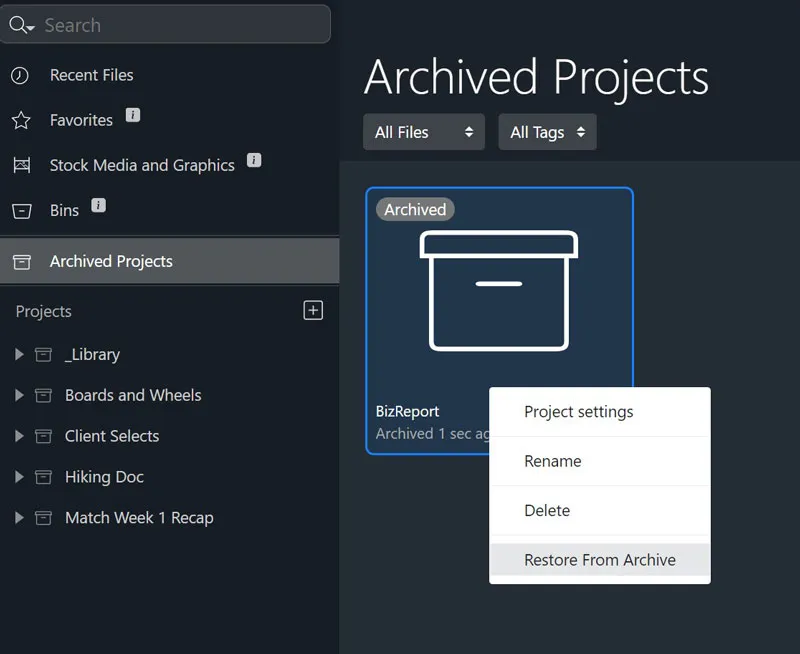
Restoring Projects
To restore a project from archive, navigate to it in the Archived Projects heading. Then right click the project and choose Restore from Archive.
The project will be moved to your primary Projects list, and the source files will be moved in the background back to primary storage, which may take some time. You will have to wait for that process to complete before being able to archive the project again.