Adding a Color Key filter to your footage is easy, in order to make a single color transparent and remove it from the background. This is great for removing green screens, blue screens, or any other solid colors in your videos.
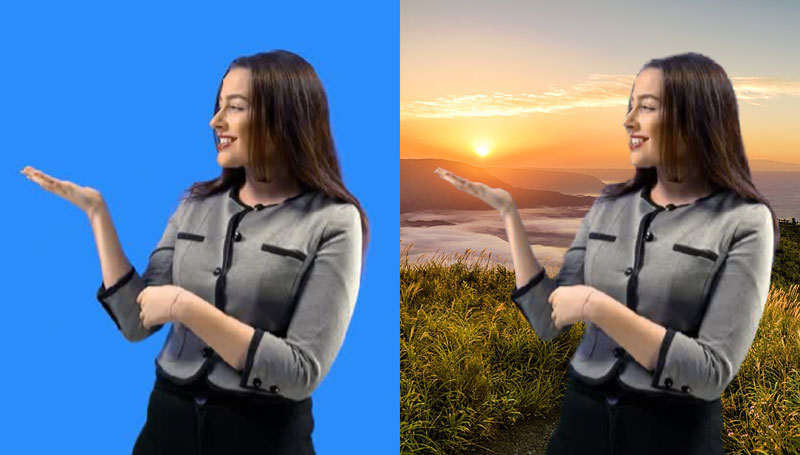
Drag and drop the Color Key filter from the Effects + Transitions list to your video or image clip in the editor.
Double click the clip (or click the FX icon) view the Effects Settings. In the Filters tab you can access the settings for the Color Key.
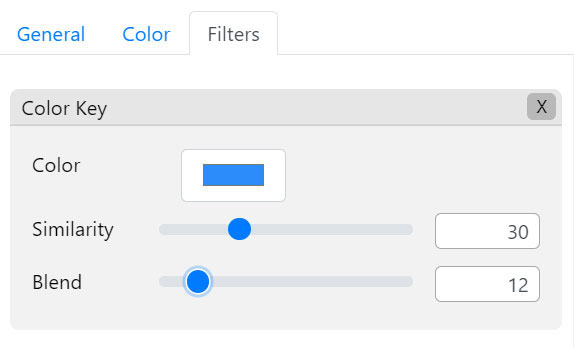
The Color setting let’s you choose what color should be made transparent.
The Similarity setting controls how far away a color can be from the chosen color to still be considered transparent. A setting of 0 means the color has to match exactly, while a setting of 100 means all colors will be made transparent. Generally this setting works well between 20 and 40 percent, depending on the footage and how variable the background color is.
The Blend setting controls how much the colors should gradually be blended from opaque to full transparency. A setting of 0 means the transparency will be sharply cut off when the colors don’t match the chosen color. A setting of 100 means all colors will slowly blend to transparent. Generally this setting works well between 10 and 30 percent, depending on the footage and how well defined the foreground is.