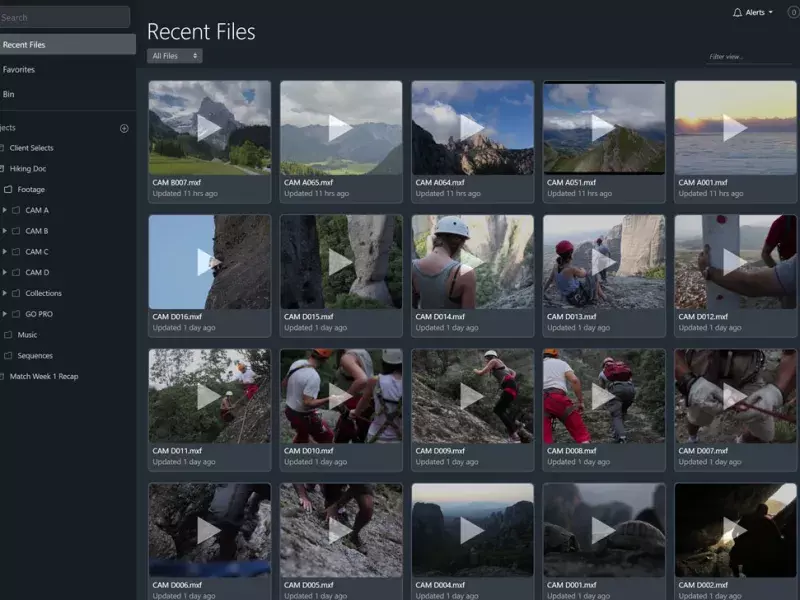With remote work becoming the norm and teams becoming increasingly separated by geography, it’s important for teams to use the best tools to keep their creative pipelines running smoothly. Footage needs to be secure, everyone needs to access it, and editing needs to be a fast moving collaboration.
Traditionally, this meant shipping hard drives, uploading to the cloud only to download later, and using a mix of a bunch of services to make post production happen. Thankfully, there’s a better solution that handles the headaches of the entire post production process, in one easy-to-use platform.
The Revolutionary Video Platform
We built the platform to be easy to use, accessible from anywhere, and highly secure. It takes care of the entire process of editing, from uploading and editing, to reviewing and publishing. The best part is you can do it all from the same place, in a web browser.
For more information about media management, click here.
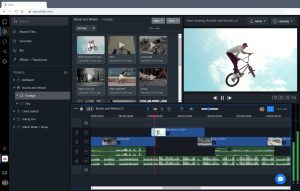
Uploads are super fast, thanks to our multi-part acceleration. Once uploaded, videos are transcoded for web playback, and anyone with permission (granted in the Workspace settings) can view, comment, and edit the files.
You can share files for review in Review Links, where external clients can comment, approve, and download (if permitted) the files. You can see a full report of everything everyone has done in the review link.
The best feature, however, is the ability to edit your videos right from the same web browser. No plugins needed, and you don’t have to download any editing software. Simply create a new sequence and start editing.
For more information about the collaborative video editor, click here.
Here’s how to edit a video in your browser:
- Log in, and navigate to a folder in the
Filesview. - Drag and drop any videos you want to edit from your computer into the Files view
- Once they are uploaded, the transcode pipeline will make versions that can be streamed for playback
- Create a new sequence (
New > Sequence), right click it, and select “Edit” - Once your videos are transcoded, you can drag and drop them into the sequence and start editing them together
- Video edits are frame-accurate, and will play back smoothly while you work.
- Once you’re done with the edit, you can click the
...menu in the upper left of the sequence panel, and chooseExport > Videoto create a high-bitrate mp4 of your sequence.
Your team can comment on your edit while you go, and can even help out with some of the edits. You’ll see the changes live as they make them, just like Google docs.
When the video is done and exported, you can automatically publish the video to social media such as YouTube. You can connect publishing destinations in the Workspace settings, and then publish to them by right-clicking videos and choosing Publish.
Give it a try, and see how much time it can save you and/or your team. And let us know what you think!
Happy editing.